
Prerequisites
You are about to create a regular Trigger.dev task that you will execute when ever a post is inserted or updated in your database. Sequin will detect all the changes on theposts table and then send the payload of the post to an API endpoint that will call tasks.trigger() to create the embedding and update the database.
As long as you create an HTTP endpoint that Sequin can deliver webhooks to, you can use any web framework or edge function (e.g. Supabase Edge Functions, Vercel Functions, Cloudflare Workers, etc.) to invoke your Trigger.dev task. In this guide, we’ll show you how to setup Trigger.dev tasks using Next.js API Routes.
You’ll need the following to follow this guide:
- A Next.js project with Trigger.dev installed
If you don’t have one already, follow Trigger.dev’s Next.js setup guide to setup your project. You can return to this guide when you’re ready to write your first Trigger.dev task.
- Sequin installed locally
- A database connected to Sequin
Create a Trigger.dev task
Start by creating a new Trigger.dev task that takes in a Sequin webhook sink payload, creates an embedding, and then inserts the embedding into the database:1
Create a `create-embedding-for-post` task
In your This task takes in a Sequin record, creates an embedding, and then uppserts the embedding into a
src/trigger/tasks directory, create a new file called create-embedding-for-post.ts and add the following code:post_embeddings table.2
Add the task to your Trigger.dev project
Register the In the Trigger.dev dashboard, you should now see the 
create-embedding-for-post task to your Trigger.dev cloud project by running the following command:create-embedding-for-post task:
You’ve successfully created a Trigger.dev task that will create an embedding for each post in your database. In the next step, you’ll create an API endpoint that Sequin can deliver records to.
Setup API route
You’ll now create an API endpoint that will receive webhook sink payloads from Sequin and then trigger thecreate-embedding-for-post task.
This guide covers how to setup an API endpoint using the Next.js App Router. You can find examples for Next.js Server Actions and Pages Router in the Trigger.dev documentation.
1
Create a route handler
Add a route handler by creating a new This route handler will receive records from Sequin, parse them, and then trigger the
route.ts file in a /app/api/create-embedding-for-post directory:app/api/create-embedding-for-post/route.ts
create-embedding-for-post task.2
Set secret keys
You’ll need to set four secret keys in a The
.env.local file:SEQUIN_WEBHOOK_SECRET ensures that only Sequin can access your APIendpoint.The TRIGGER_SECRET_KEY is used to authenticate requests to Trigger.dev and can be found in the API keys tab of the Trigger.dev dashboard.The OPENAI_API_KEY and DATABASE_URL are used to create an embedding using OpenAI and connect to your database. Be sure to add these as environment variables in Trigger.dev as well.You’ve successfully created an API endpoint that can receive record payloads from Sequin and trigger a Trigger.dev task. In the next step, you’ll setup Sequin to trigger the endpoint.
Create a webhook sink
Create a webhook sink that captures changes to your database and sends a HTTP POST request to your local API endpoint:1
Create a new sink
Navigate to the “Sinks” tab, click the “Create Sink” button, and select “Webhook Sink”.
2
Select source tables
Select the schemas and tables you want to capture changes from (i.e
public.posts or public).3
Add filters (optional)
Add filters to the sink to control which database changes are sent to your webhook endpoint.
4
Configure backfill
You can optionally indicate if you want your webhook endpoint to receive a backfill of all or a portion of the table’s existing data. Since you want to process all posts, select to backfill all data.
5
Configure message grouping
Under “Message grouping”, leave the default option selected to ensure events for the same row are sent to your webhook endpoint in order.
6
Configure sink settings
Under “Webhook Sink configuration” leave the defaults:
- Leave the default value of
30000 msfor “Request timeout” as this is more than enough time for your function to process the request - Leave the default value of
1for “Batch size” since you’re just processing one post at a time
7
Configure HTTP endpoint
First, create a tunnel to your local endpoint:
- In the Sequin console, open the “HTTP Endpoint” tab and click the “Create HTTP Endpoint” button
- Enter a name for your endpoint (i.e.
local_endpoint) and flip the “Use localhost” switch - Follow the instructions to install the Sequin CLI, then run:
- Click “Add encryption header” and set the key to
Authorizationand the value toBearer SEQUIN_WEBHOOK_SECRET - Click “Create HTTP Endpoint”
local_endpoint and add the path to your API route (i.e. /api/create-embedding-for-post).8
Name and create sink
Give your sink a name (i.e.
posts_webhook_sink) and click “Create Webhook Sink”.Your webhook sink is now created and ready to send events to your API endpoint.
Test end-to-end
1
Spin up you dev environment
- The Next.js app is running:
npm run dev - The Trigger.dev dev server is running
npx trigger.dev@latest dev - The Sequin tunnel is running:
sequin tunnel --ports=3001:local_endpoint
2
Create a new post in your database
3
Confirm the event was received by your endpoint
In your local terminal, you should see a
200 response in your Next.js app:4
Observe the task run in the Trigger.dev dashboard
Finally, in the Trigger.dev dashboard, navigate to the Runs tab and confirm that the task run completed successfully: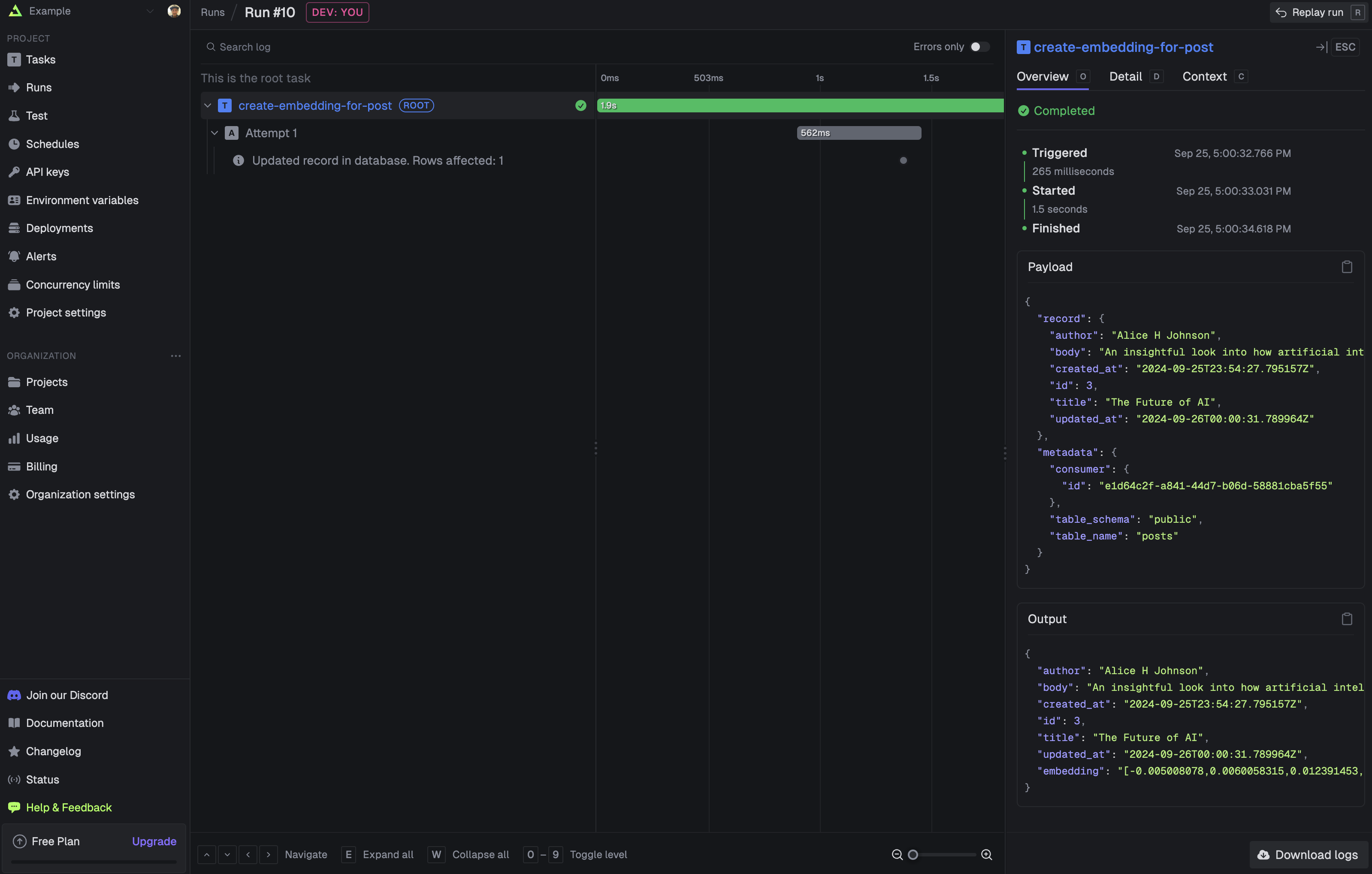
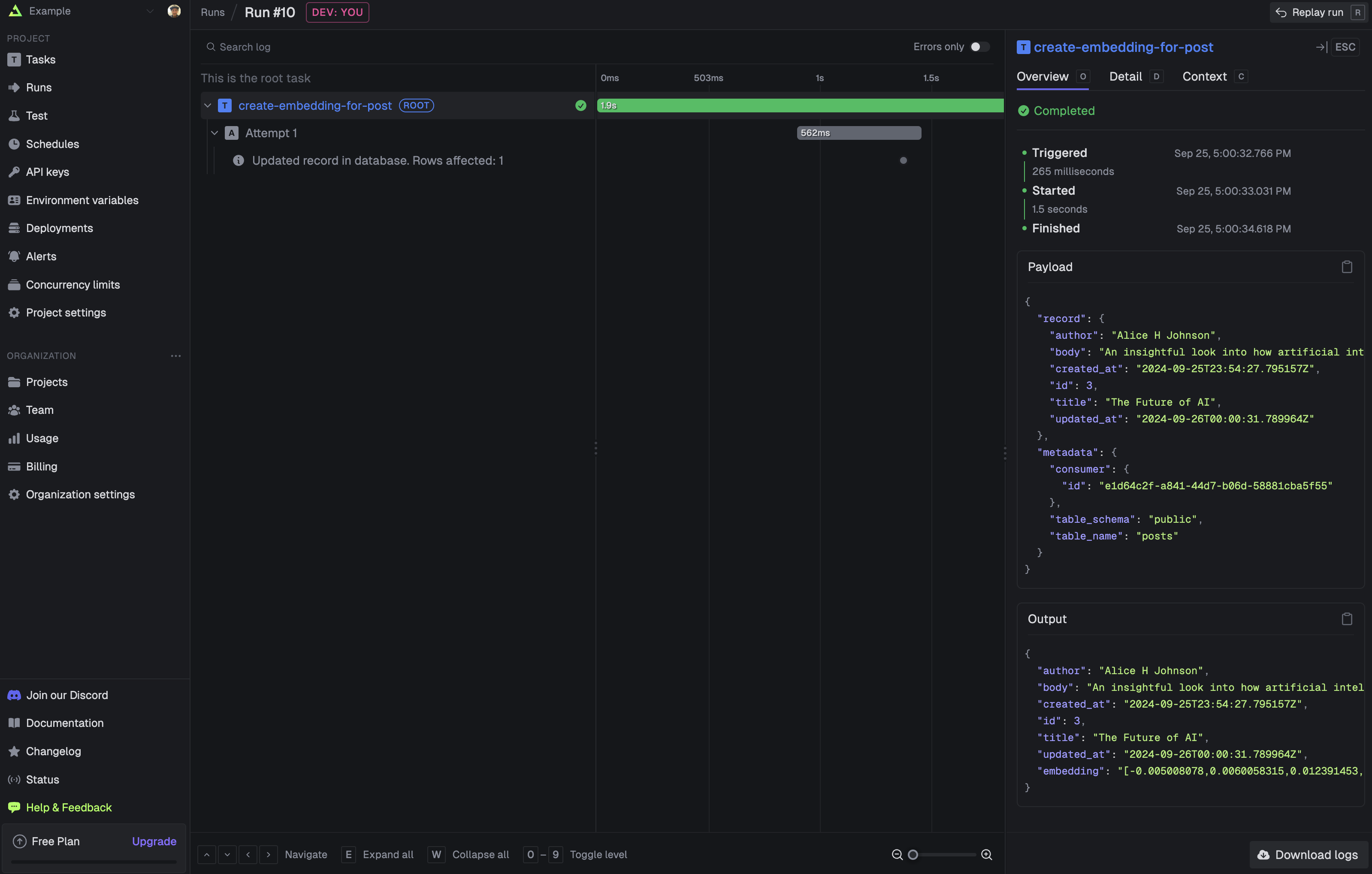
Every time a post is created or updated, Sequin will deliver the row payload to your API endpoint and Trigger.dev will run the
create-embedding-for-post task.Next steps
With Sequin and Trigger.dev, every post in your database will now have an embedding. This is a simple example of how you can trigger long-running tasks on database changes. From here, add error handling and deploy to production:- Add retries to your Trigger.dev task to ensure that any errors are captured and logged.
- Deploy to production and update your Sequin consumer to point to your production database and endpoint.

