Prerequisites
If you’re self-hosting Sequin, you’ll need:- Sequin installed
- A database connected
- A sink destination (like SQS, Kafka, Redis, or HTTP)
- A service or function to process changes (e.g., an application or AWS Lambda)
- A sink destination (like SQS, Kafka, Redis, or HTTP)
- A service or function to process changes
If using SQS, use a FIFO queue to maintain message ordering.
Architecture overview
Your event-driven workflow will have these components:- Source tables: The table or schema in Postgres that trigger your workflows
- Destination sink: The message queue or webhook endpoint that delivers changes (e.g. SQS, Kafka, or HTTP endpoint)
- Workflow processor: Your service that receives changes and triggers appropriate actions
Create a sink
First, create a sink to receive database changes. In the Sequin console, navigate to the “Sinks” tab and click “Create Sink”:1
Select the sink type
Select the type of sink you want to use.For instance you can choose “Webhook” to send changes to a webhook endpoint in your application or a Lambda function.Alternatively, you can choose a stream or queue destination to send changes to a Kafka topic, Redis stream, or SQS queue. You can then consume from these streams/queues in your workflow processor.
2
Select the source tables
Under “Source”, select the schemas and tables that should trigger your workflows.
3
Add filters (optional)
Add filters to the sink to control which database changes are sent to your sink.
4
Leave the default for "Message grouping"
The default setting for “Message grouping” groups changes by their primary key(s). That means that changes pertaining to the same row are sent to the destination sink in order. This is usually what you want in workflows, so you don’t process changes out-of-order.
This ordering applies to how Sequin writes changes to your sink. All sinks except Redis Streams support ordered processing as well.
5
Configure sink-specific settings
Configure any sink-specific settings, such as the connection and authentication details for your sink.Then, click “Create Sink”.
Verify messages are flowing
You can verify that changes are being captured by Sequin and flowing to your sink by checking the “Messages” tab on the sink’s overview page:- First, change a row in your source table.
- Then, check the “Messages” tab on the sink’s overview page. You should see a list of recently delivered messages:
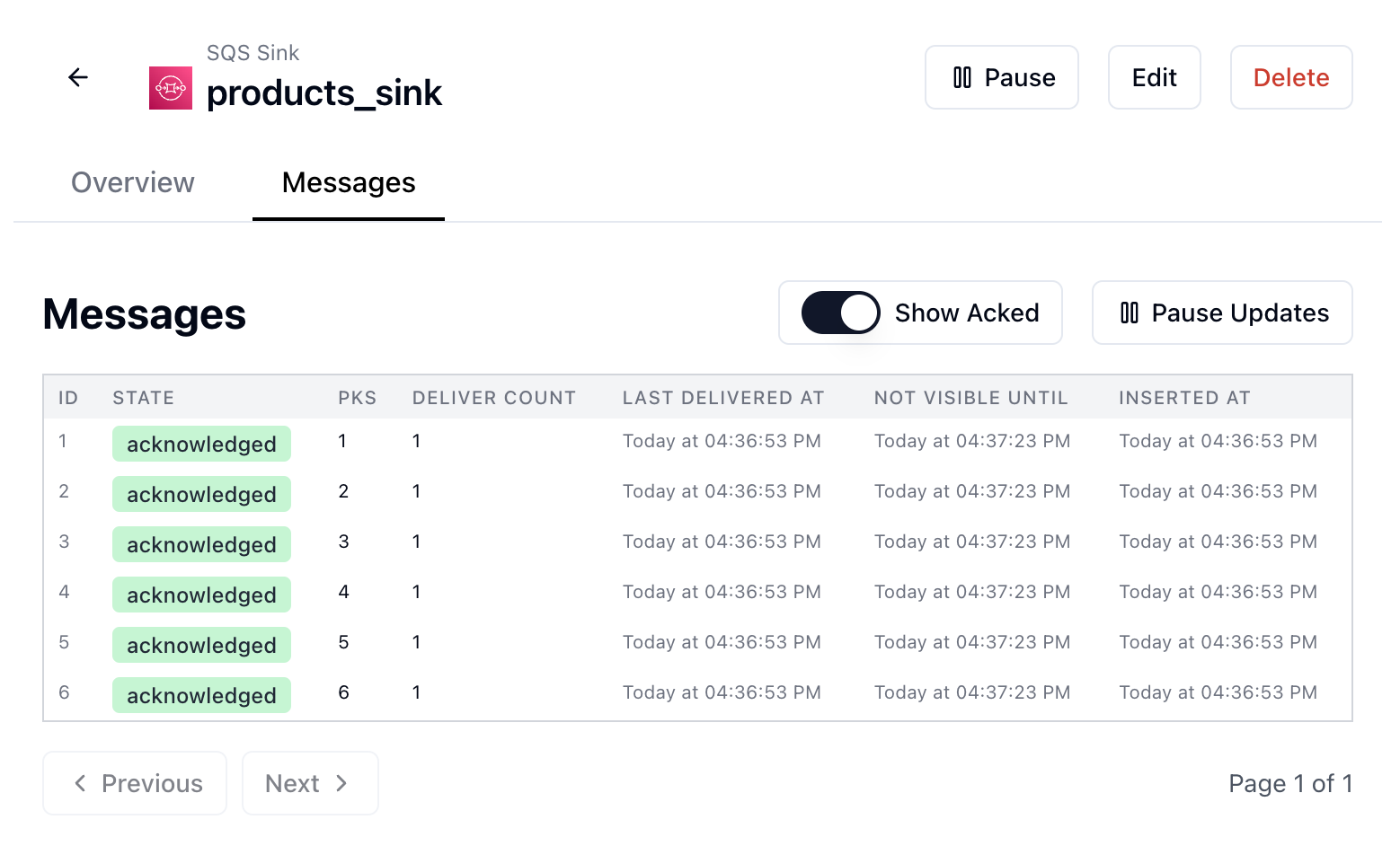
Process changes and trigger workflows
Now that messages are flowing to your sink, you can build your workflow processor. Refer to the messages reference for the shape of the messages that flow to your sink. Here’s a basic example of processing changes in Python:processor.py
Design considerations
Ordering
As mentioned earlier, Sequin will send changes for the same record in order to your sink. So, unless your sink is a Redis stream, you can safely assume this order in your processor. However, changes across different records may appear out-of-order with respect to each other. i.e. a change for Row A may arrive before a change for Row B, even if the change for Row B was made more recently. You can adjust the message grouping setting for your sink to change this behavior. See the sink reference for more details.Multi-step workflows
If your workflow processor performs multiple actions, you should ensure those actions are idempotent. That’s because if one of the actions fails, you’ll want to retry processing the same message again. For example, it’s probably safe if your workflow is upserting tables into multiple systems. If one of the upserts fails, you can retry the same message again safely, as replaying the successful upserts will have no effect. However, if your workflow is triggering multiple side effects like sending emails, it’s not idempotent. If one of those actions fails, replaying the same message could result in sending the same email multiple times. Here are ideas for breaking apart multi-step workflows per sink destination:SQS and Redis streams
SQS and Redis streams
You can create multiple sinks from Sequin to different queues/streams. That way, you can create multiple workflow processors that handle the same changes independently.Alternatively, you can use a single sink, and then have a workflow processor that simply fans the message out to multiple queues/streams. Then, have multiple workflow processors from there. (So, do the fan-out on your end as opposed to on Sequin.)
Webhooks
Webhooks
You can create multiple sinks from Sequin to different webhook endpoints. That way, you can create multiple workflow processors that handle the same changes independently.
Sequin Stream
Sequin Stream
You can create multiple sinks from Sequin to different Sequin Streams. That way, you can create multiple workflow processors that handle the same changes independently.
Kafka
Kafka
You can create multiple workflow processors and use separate consumer groups for each processor.
Maintenance
Replaying workflows
You may need to replay workflows in these scenarios:- Bug fixes in workflow logic
- Recovery from downstream system failures
- Backfilling historical data

