- Set up an S2 stream using the S2 web console and CLI
- Boot Sequin and connect to a sample playground database
- Configure Sequin to stream database changes to your S2 stream
- See your changes flow in real-time
Prerequisites
- A S2 cloud account
- The S2 CLI installed
Set up your S2 stream
First, let’s create an S2 stream
1
Create an S2 Access Token
In the S2 web console, navigate to the “Access Tokens” section and click the ”+ Issue” button to generate a new token.Save this token to a secure location as you’ll need it to configure the S2 CLI and your Sequin S2 sink.
2
Create an S2 Basin
Navigate to the “Basins” tab and click the ”+ Create Basin” button. Enter a name for your basin (e.g.
sequin-quickstart) and accept the default settings. Click the “Create Basin” button to create your basin.3
Create an S2 Stream
Select the basin you just created and click the ”+ Create Stream” button. Name your stream
products and accept the default settings. Click the “Create Stream” button to create your stream.4
Connect to your S2 stream using the S2 CLI
Now, open your terminal and configure the S2 CLI with your access token:Then, begin reading from your stream:
Your S2 stream is now ready to receive data.
Run Sequin
The easiest way to get started with Sequin is with our Docker Compose file. This file starts a Postgres database, Redis instance, and Sequin server.
1
Create directory and start services
- Download sequin-docker-compose.zip.
- Unzip the file.
- Navigate to the unzipped directory and start the services:
Alternative: Download with curl
Alternative: Download with curl
Alternative: Clone the repository
Alternative: Clone the repository
2
Verify services are running
Check that Sequin is running using You should see output like the following:
docker ps:Sequin, Postgres, Redis, Prometheus, and Grafana should be up and running (status:
Up).Login
The Docker Compose file automatically configures Sequin with an admin user and a playground database.Let’s log in to the Sequin web console:
1
Open the web console
After starting the Docker Compose services, open the Sequin web console at http://localhost:7376:

2
Login with default credentials
Use the following default credentials to login:
- Email:
- Password:
View the playground database
To get you started quickly, Sequin’s Docker Compose file creates a logical database called
sequin_playground with a sample dataset in the public.products table.Let’s take a look:1
Navigate to Databases
In the Sequin web console, click Databases in the sidebar.
2
Select playground database
Click on the pre-configured 
sequin-playground database:
The database “Health” should be green.
3
View contents of the products table
Let’s get a sense of what’s in the You should see a list of the rows in the We’ll make modifications to this table in a bit.
products table. Run the following command:This command connects to the running Postgres container and runs a
psql command.products table:Create a S2 Sink
With the playground database connected, create a sink that will send changes to your S2 stream:
1
Navigate to Sinks
Click “Sinks” in the sidebar navigation, then click “Create Sink”.
2
Select sink type
Select “S2” as the sink type and click “Continue”.
3
Note "Source" configuration
In the “Source” card, note that the 
sequin-playground database is selected and all schemas and tables are included. Leave these defaults:
4
Setup a backfill
In the 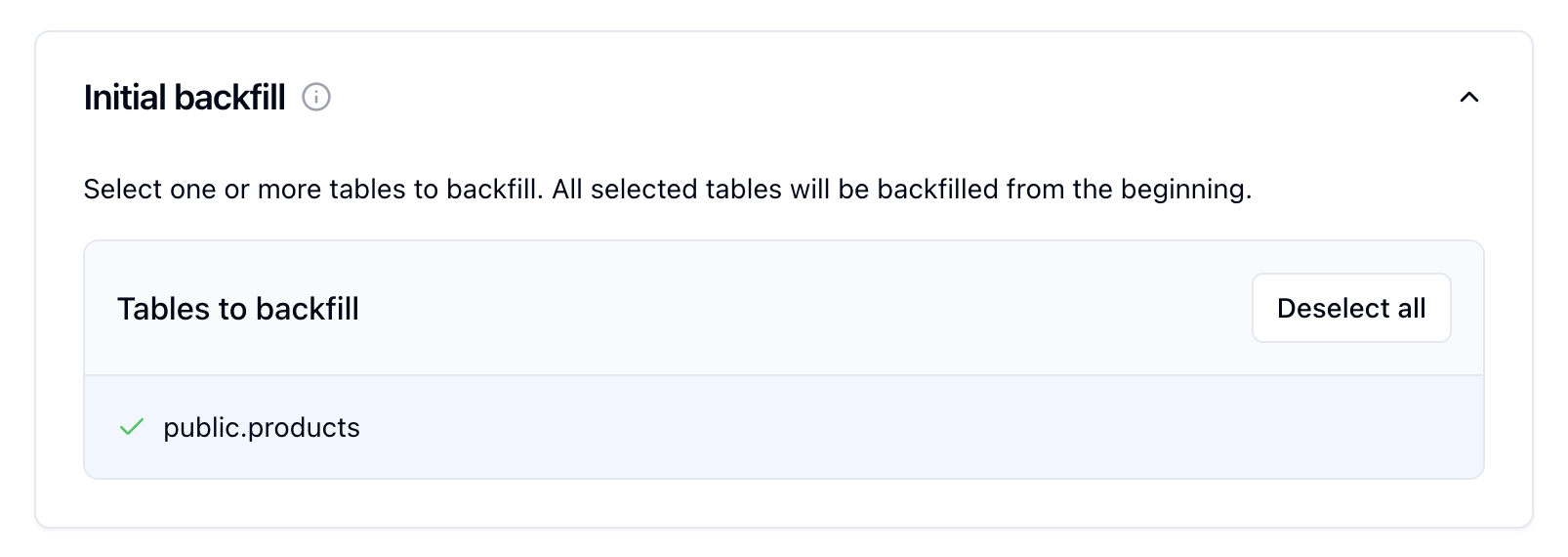
Inital backfill card, select the public.products table to initate a backfill when the sink is created.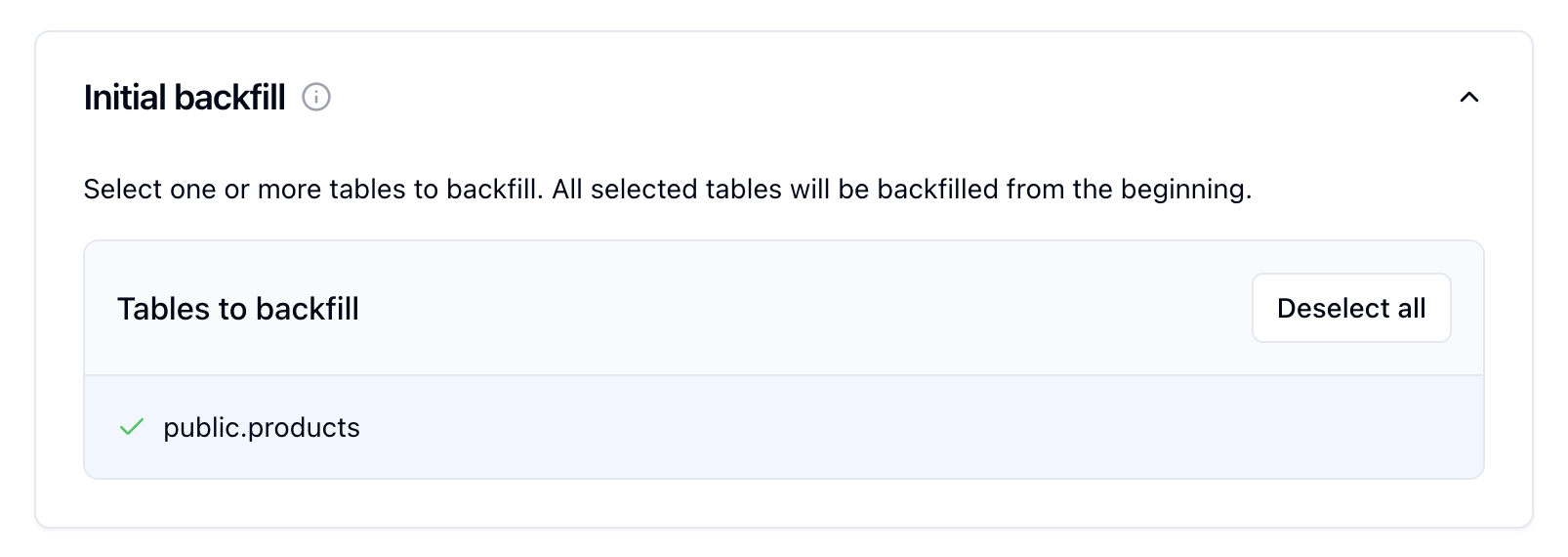
5
Configure S2 connection
In the S2 configuration card, enter:
- Basin: The name of the basin you created previously
- Stream: The name of the stream you created previously
- Access Token: The access token for the S2 account associated with the basin and stream
6
Create the sink
Click “Create Sink” to finish setting up your S2 sink.
See changes flow to your S2 stream
On the new sink’s overview page, you should see the “Health” status turn green, indicating data is flowing to your stream.
1
Messages tab
Click the “Messages” tab to see recently delivered messages.
2
Verify in S2
Return to your terminal and you should see the data flowing into your S2 stream.
Messages are flowing from Sequin to your S2 stream.
3
Make some changes
Let’s make some changes to the Back in your S2 stream, you should see a new message appear in the request log:Feel free to try other changes:
Each change will appear in your S2 stream within a few seconds.
products table and see them flow to your S2 stream.In a new terminal window, run the following command to insert a new row into the products table:Update a product's price
Update a product's price
Change a product's name
Change a product's name
Delete a product
Delete a product
Great work!
- Created an S2 stream
- Connected Sequin to stream Postgres changes to S2
- Verified changes are flowing to your S2 stream

