- Boot Sequin
- Connect to a sample playground database
- Configure Redis to receive database changes
- See your changes flow in real-time
This guide is for Redis Strings which use
SET and DEL to maintain a cache. If you want to use Redis Streams, see our Redis Streams quickstart.Boot Redis
If you don’t already have Redis running, start Redis with Docker:Test your Redis connection with:You should see “PONG” in response.
Run Sequin
The easiest way to get started with Sequin is with our Docker Compose file. This file starts a Postgres database, Redis instance, and Sequin server.
1
Create directory and start services
- Download sequin-docker-compose.zip.
- Unzip the file.
- Navigate to the unzipped directory and start the services:
Alternative: Download with curl
Alternative: Download with curl
Alternative: Clone the repository
Alternative: Clone the repository
2
Verify services are running
Check that Sequin is running using You should see output like the following:
docker ps:Sequin, Postgres, Redis, Prometheus, and Grafana should be up and running (status:
Up).Login
The Docker Compose file automatically configures Sequin with an admin user and a playground database.Let’s log in to the Sequin web console:
1
Open the web console
After starting the Docker Compose services, open the Sequin web console at http://localhost:7376:

2
Login with default credentials
Use the following default credentials to login:
- Email:
- Password:
View the playground database
To get you started quickly, Sequin’s Docker Compose file creates a logical database called
sequin_playground with a sample dataset in the public.products table.Let’s take a look:1
Navigate to Databases
In the Sequin web console, click Databases in the sidebar.
2
Select playground database
Click on the pre-configured 
sequin-playground database:
The database “Health” should be green.
3
View contents of the products table
Let’s get a sense of what’s in the You should see a list of the rows in the We’ll make modifications to this table in a bit.
products table. Run the following command:This command connects to the running Postgres container and runs a
psql command.products table:Create a Redis String Sink
With the playground database connected, you can create a sink. This sink will maintain a Redis cache that mirrors your Postgres
products table:1
Navigate to Sinks
Click “Sinks” in the sidebar navigation, then click “Create Sink”.
2
Select sink type
Select “Redis String” as the sink type and click “Continue”.
3
Note "Source" configuration
In the “Source” card, note that the 
sequin-playground database is selected and all schemas and tables are included. Leave these defaults:
4
Add a transform function
Open the Transform card, click + Create new transform and use the following Elixir function in a Transform function:Name the transform
record-only and click Create function.5
Select the transform
Navigate back to the Sinks tab and select the transform function you just created.
If you don’t see the transform function you just created, click the refresh button.
6
Setup a backfill
In the 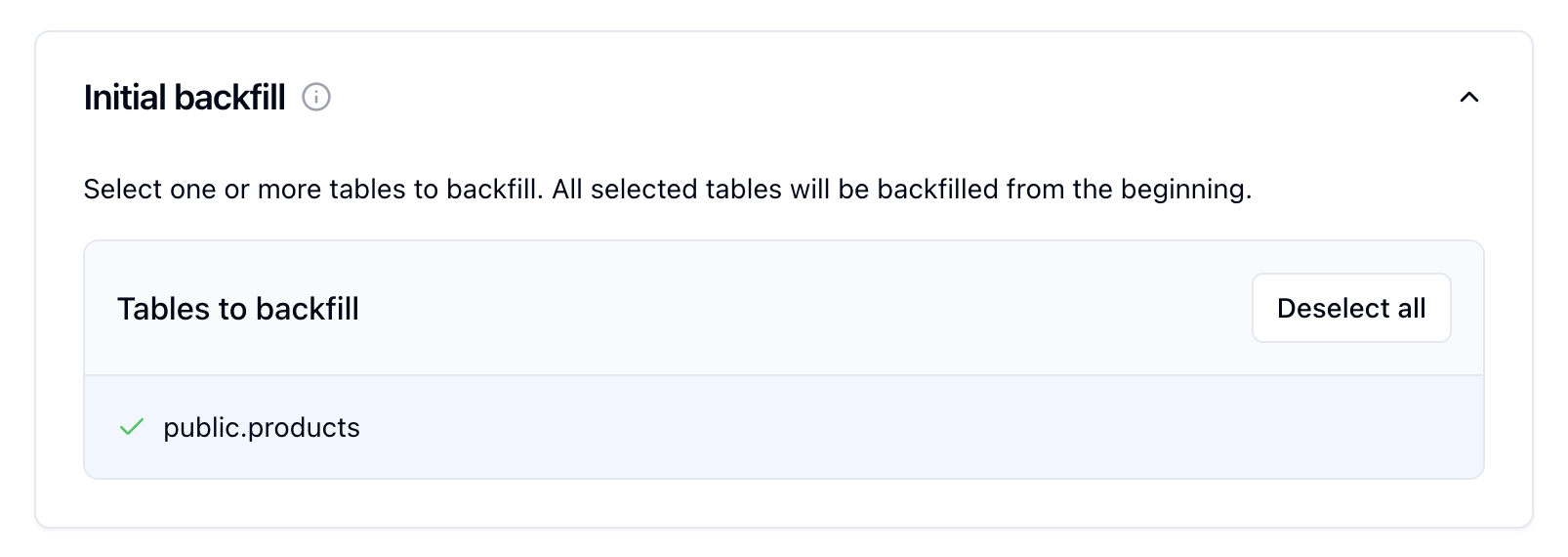
Inital backfill card, select the public.products table to initate a backfill when the sink is created.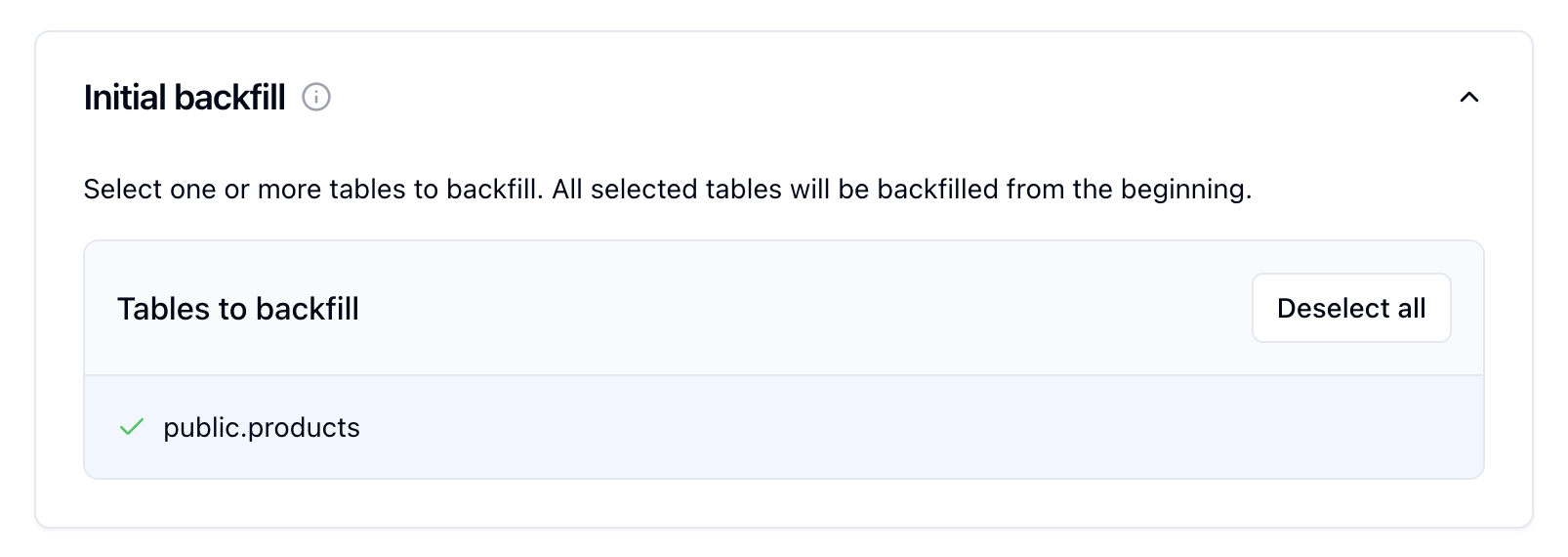
7
Configure "Redis Configuration"
In the “Redis Configuration” card, enter your Redis connection details.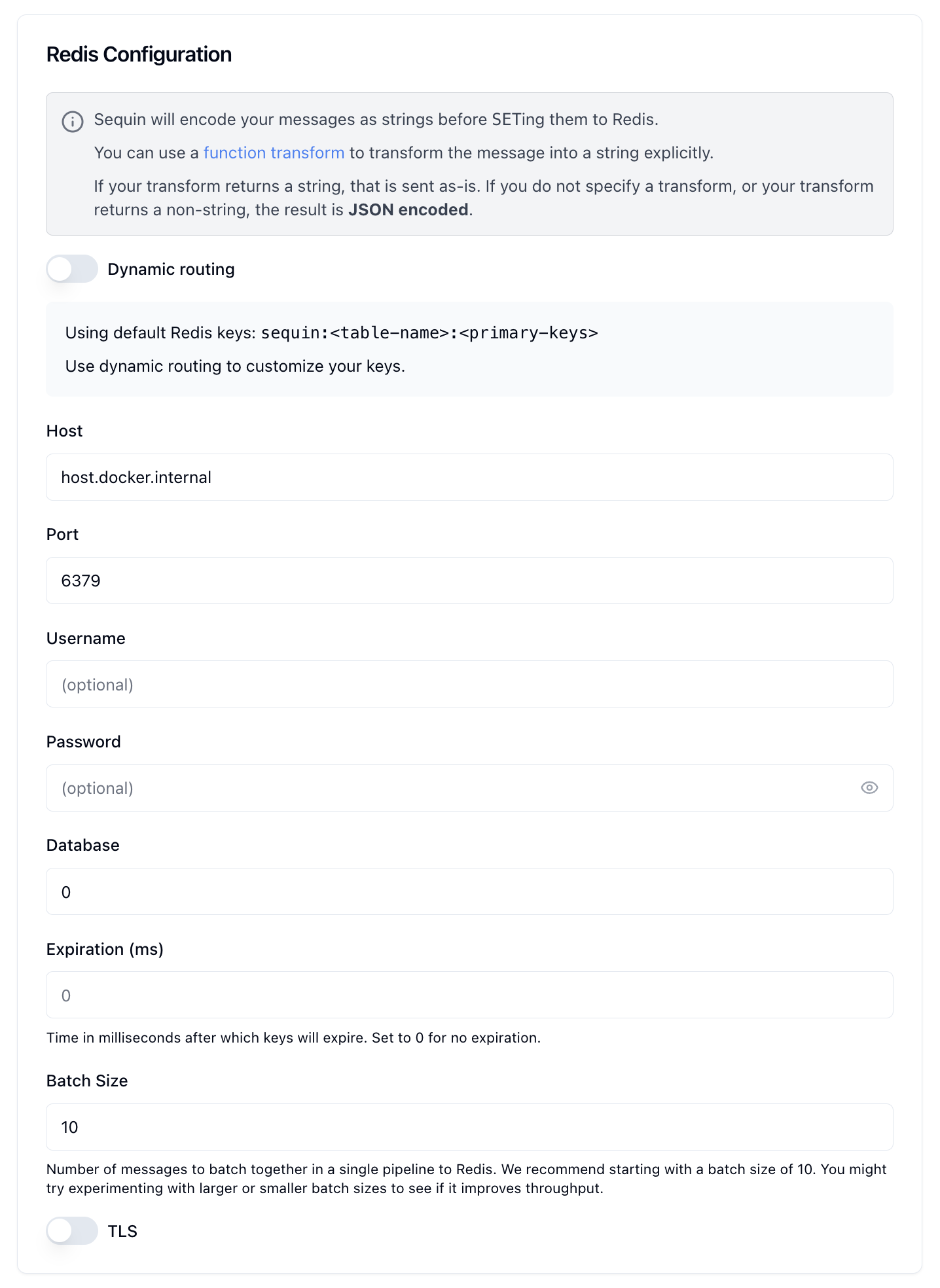
- Host: If running locally with Docker, use
host.docker.internal - Port: The port Redis is listening on (default: 6379)
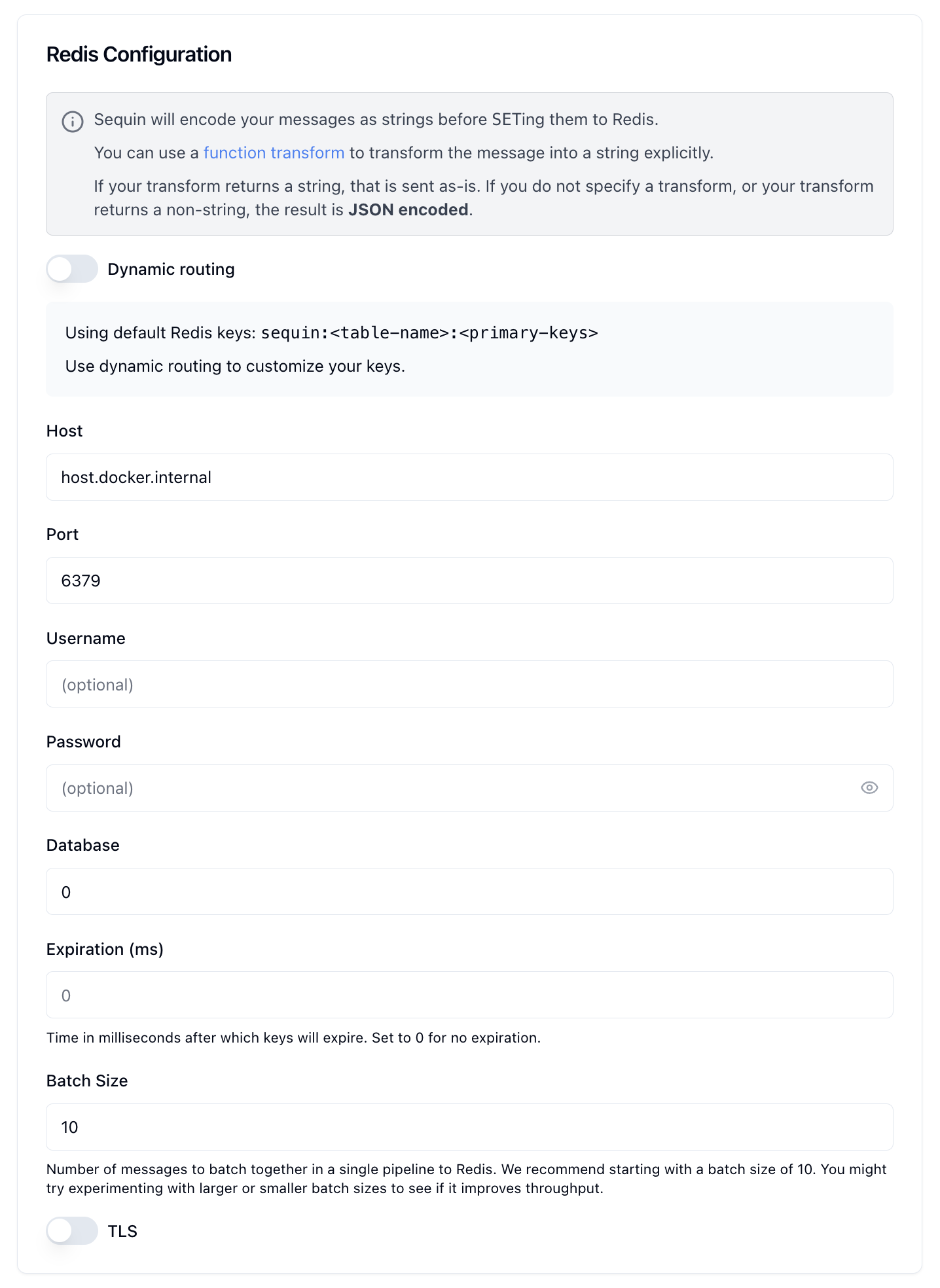
8
Test the connection
At the bottom of the form, click the “Test Connection” button. With the above configuration, it should succeed.
Sequin can connect to your Redis instance.
9
Create the sink
As configured, Sequin will:
- Backfill all current rows into Redis as key/value pairs
- Set up real-time replication so any changes to the
productstable will be reflected in Redis immediately - Use primary keys from Postgres to form Redis keys (e.g.,
sequin:products:1,sequin:products:2)
See changes flow to your Redis cache
On the new sink’s overview page, you should see the “Health” status turn green, indicating data is flowing to your Redis cache.Let’s confirm the cache is working:
1
Messages tab
Click the “Messages” tab. You’ll see a list of the recently delivered messages: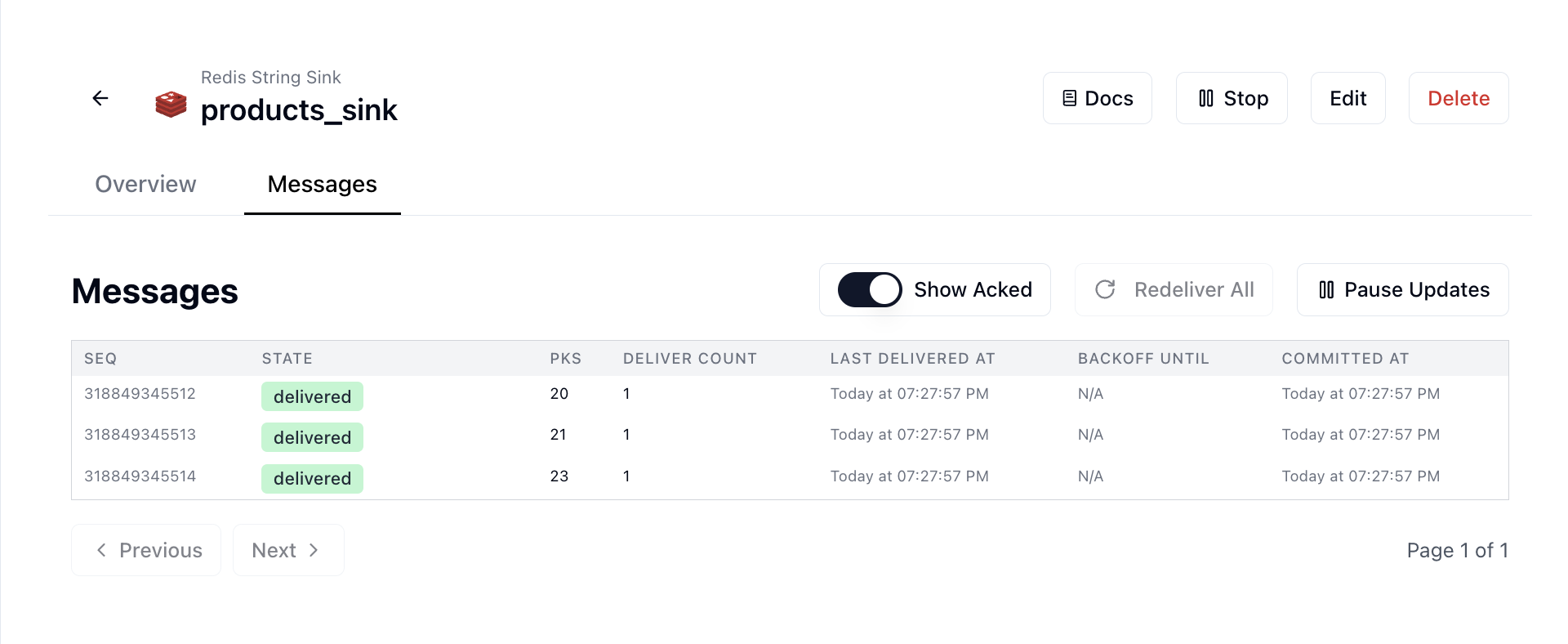
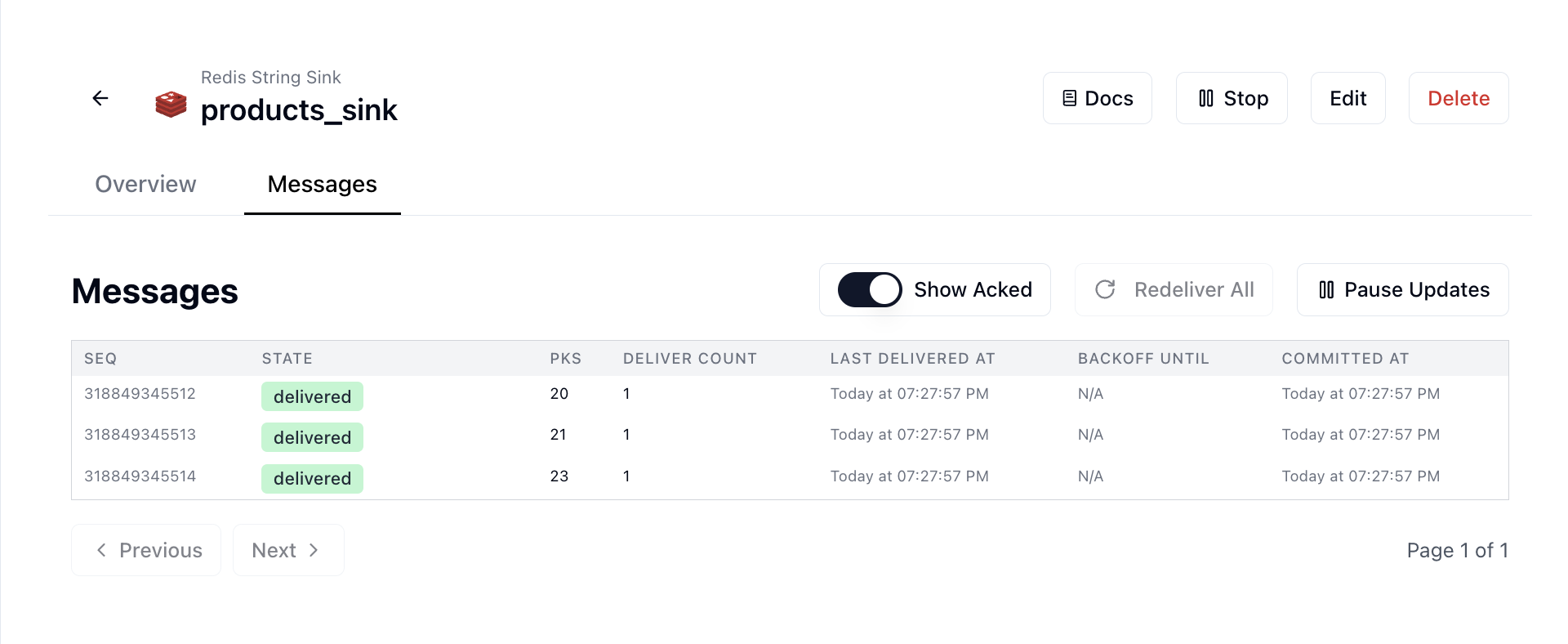
Sequin indicates it backfilled the
products table to your Redis cache.2
View in Redis CLI
Connect to your Redis instance using the Redis CLI:Then list the products in your Redis cache:You should see a list of keys corresponding to products from your Postgres table.Now, let’s look at the actual data for one product:You should see a JSON representation of the product data.
Data from Postgres is now cached in Redis as strings.
3
Make some changes
Let’s make some changes to the In Redis CLI, check if the new product was added to the cache:You should see a new key for the product you just added. View its contents:Replace
Then check the updated value in Redis:
Verify the change in Redis:
Check that the key was removed from Redis:This should return an empty list, indicating the key was removed.Each change to your Postgres database will be automatically reflected in your Redis cache within a few seconds.
products table and see them reflected in your Redis cache.In your terminal, run the following command to insert a new row into the products table:[new-id] with the ID of the newly inserted product.Feel free to try other changes:Update a product's price
Update a product's price
Change a product's name
Change a product's name
Delete a product
Delete a product
Great work!
- Set up a complete Postgres to Redis cache synchronization pipeline
- Loaded existing data through a backfill
- Made changes to the
productstable - Verified Redis cache updates automatically with your database changes
Applications of Redis Strings Sink
Redis Strings are incredibly versatile and can be used for various caching scenarios:- Fast lookups: Redis can serve product details much faster than a database query
- Multi-region caching: Use Sequin to sync records from your primary database to Redis in multiple regions
- Cache invalidation: Configure your Redis cache with infinite retention and rely on Sequin to SET and DEL keys as records are updated or deleted

