- Boot Sequin
- Connect to a sample playground database
- Create a Typesense collection
- Set up a sink to sync changes to Typesense
- See your changes flow in real-time
Run Sequin
The easiest way to get started with Sequin is with our Docker Compose file. This file starts a Postgres database, Redis instance, and Sequin server.
1
Create directory and start services
- Download sequin-docker-compose.zip.
- Unzip the file.
- Navigate to the unzipped directory and start the services:
Alternative: Download with curl
Alternative: Download with curl
Alternative: Clone the repository
Alternative: Clone the repository
2
Verify services are running
Check that Sequin is running using You should see output like the following:
docker ps:Sequin, Postgres, Redis, Prometheus, and Grafana should be up and running (status:
Up).Login
The Docker Compose file automatically configures Sequin with an admin user and a playground database.Let’s log in to the Sequin web console:
1
Open the web console
After starting the Docker Compose services, open the Sequin web console at http://localhost:7376:

2
Login with default credentials
Use the following default credentials to login:
- Email:
- Password:
View the playground database
To get you started quickly, Sequin’s Docker Compose file creates a logical database called
sequin_playground with a sample dataset in the public.products table.Let’s take a look:1
Navigate to Databases
In the Sequin web console, click Databases in the sidebar.
2
Select playground database
Click on the pre-configured 
sequin-playground database:
The database “Health” should be green.
3
View contents of the products table
Let’s get a sense of what’s in the You should see a list of the rows in the We’ll make modifications to this table in a bit.
products table. Run the following command:This command connects to the running Postgres container and runs a
psql command.products table:Create a Typesense Collection
First, let’s start Typesense and create a collection to store our product data:
1
Start Typesense
Typesense offers a docker image that can be run locally. Let’s start it up:
2
Create the collection
Run the following command to create a new collection called “products”:This creates a collection that will automatically detect field types from our data.
3
Verify the collection
You can verify the collection was created by searching it:The collection should be empty initially.
Create a Typesense Sink
With the playground database connected and Typesense collection created, you can create a sink. This sink will send changes to the
products table to your Typesense collection:1
Navigate to Sinks
Click “Sinks” in the sidebar navigation, then click “Create Sink”.
2
Select sink type
Select “Typesense” as the sink type and click “Continue”.
3
Note "Source" configuration
In the “Source” card, note that the 
sequin-playground database is selected and all schemas and tables are included. Leave these defaults:
4
Setup a transform
In the Transform card, click the toggle to view existing transforms. None exist, so click ”+ Create new transform” which will open a window for creating a new transform.For “Transform name”, put This transform will take the 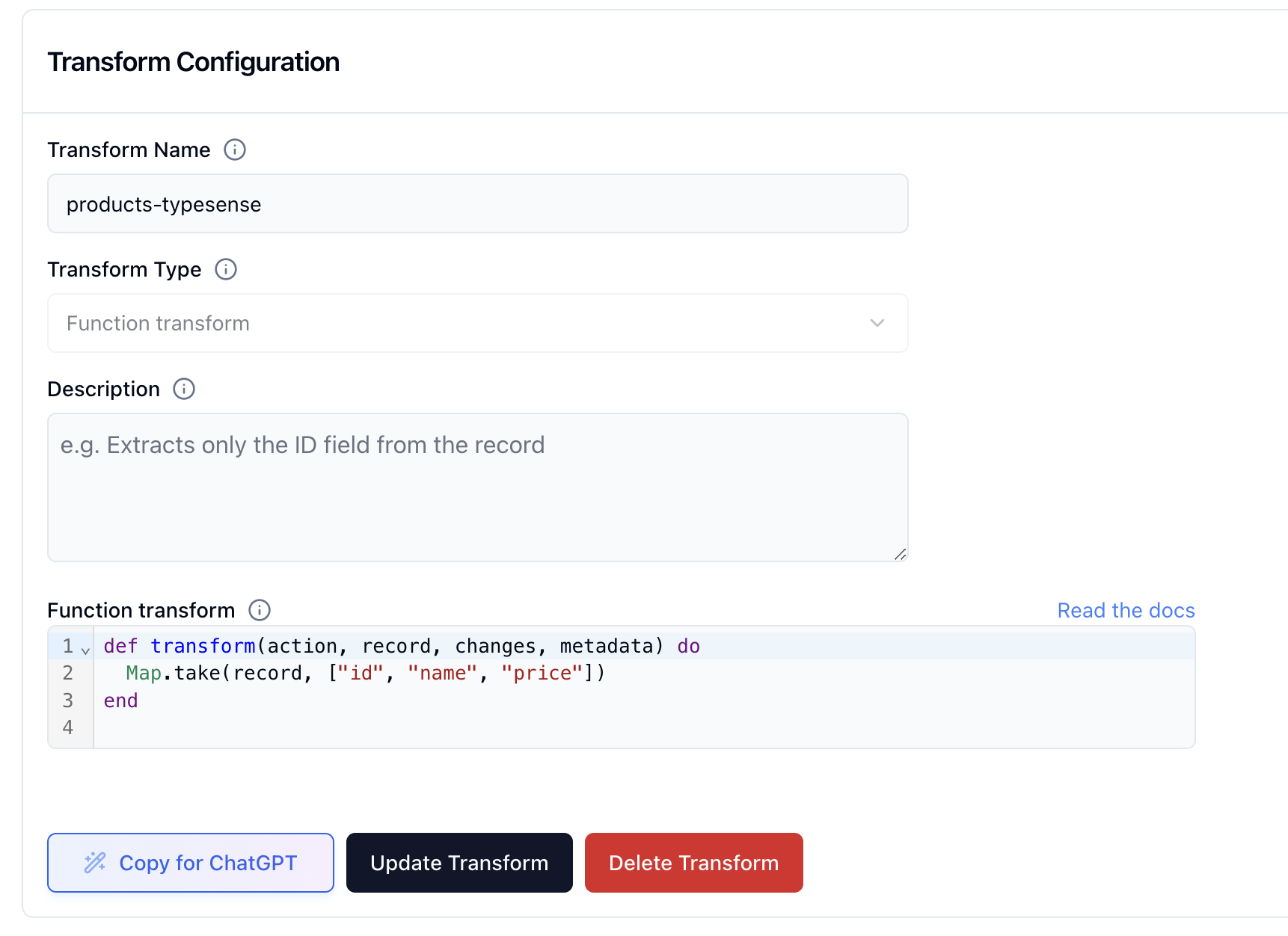
products-typesense. For “Transform type”, select “Transform function”.In the “Transform function” field, input the following code:id, name, and price fields from the products table and use them to create a new document in Typesense.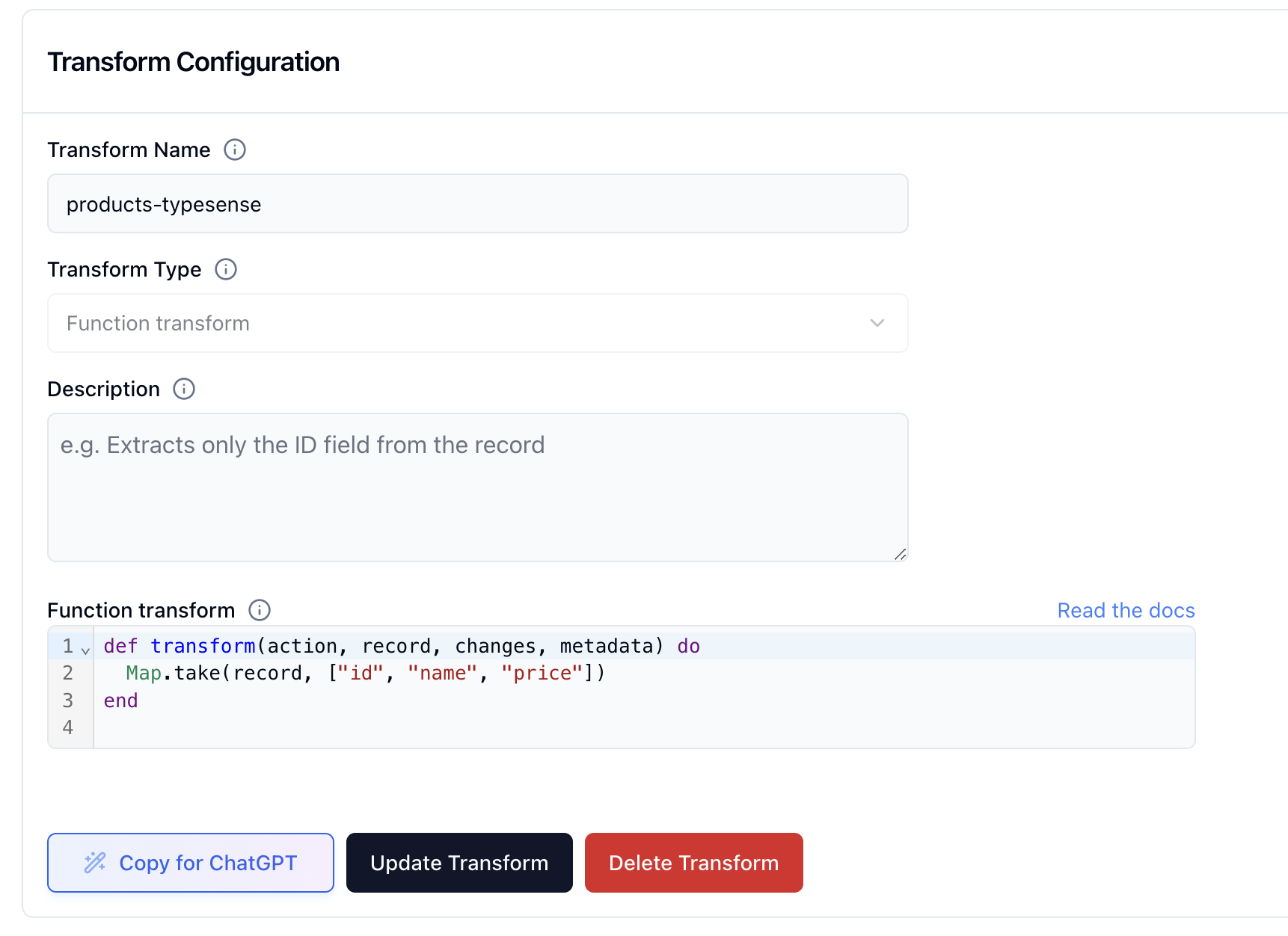
products-typesense transform in the “Transform” list. (If you don’t see it, click the refresh icon.)5
Setup a backfill
In the 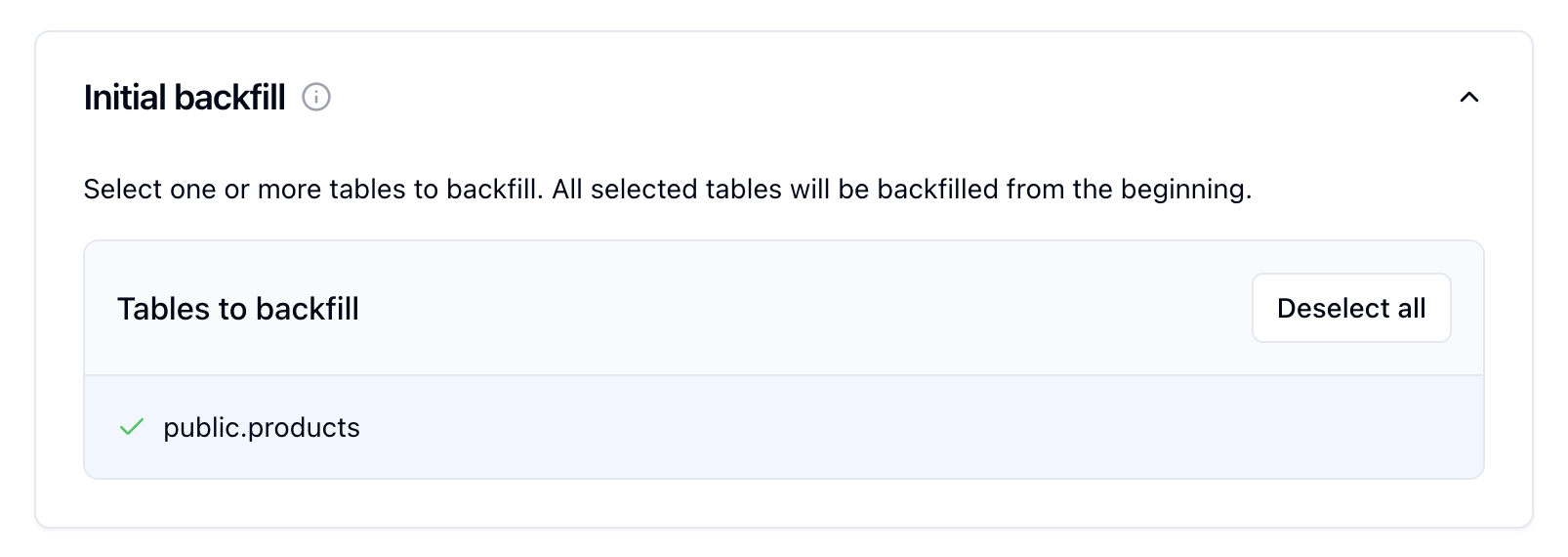
Inital backfill card, select the public.products table to initate a backfill when the sink is created.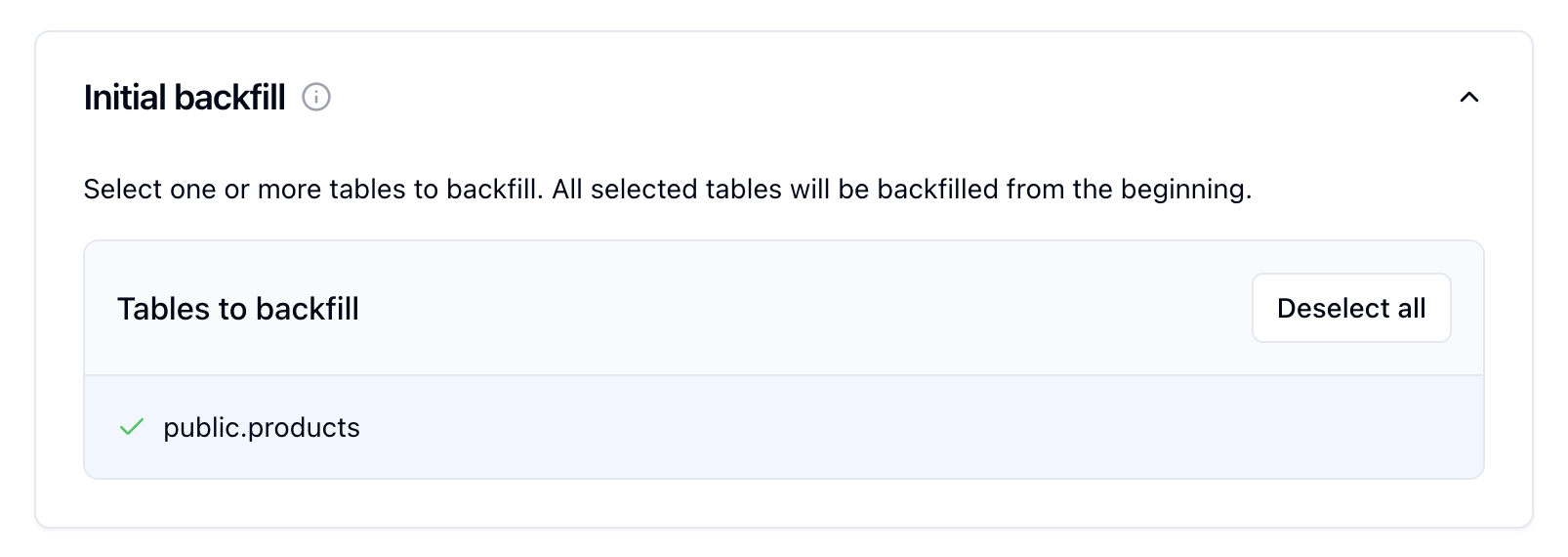
6
Configure Typesense
In the Typesense card, enter your Typesense configuration: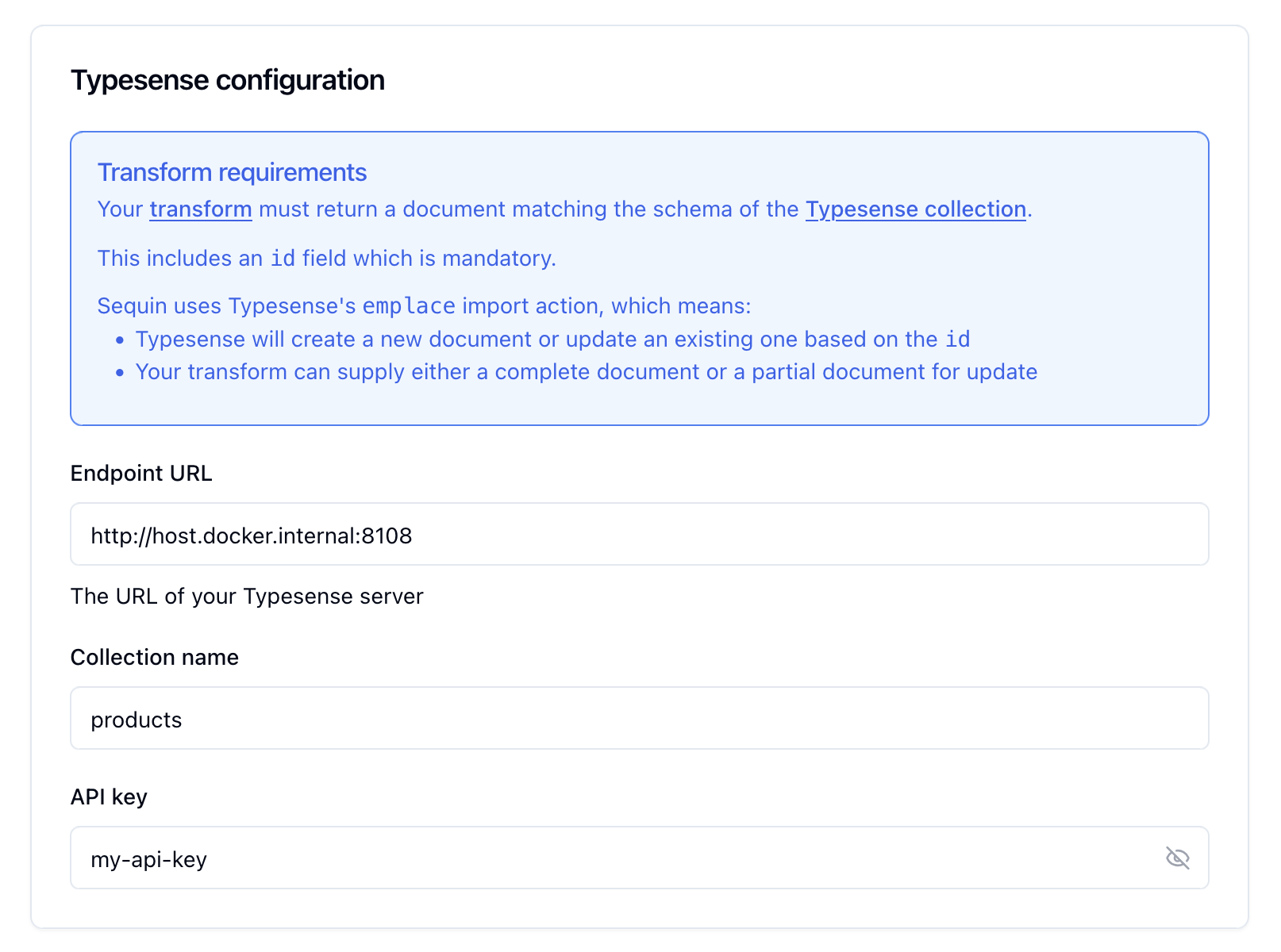
- Host:
http://host.docker.internal:8108- If that doesn’t work, your host and port may be
http://typesense-server:8108
- If that doesn’t work, your host and port may be
- Collection:
products - API Key:
my-api-key
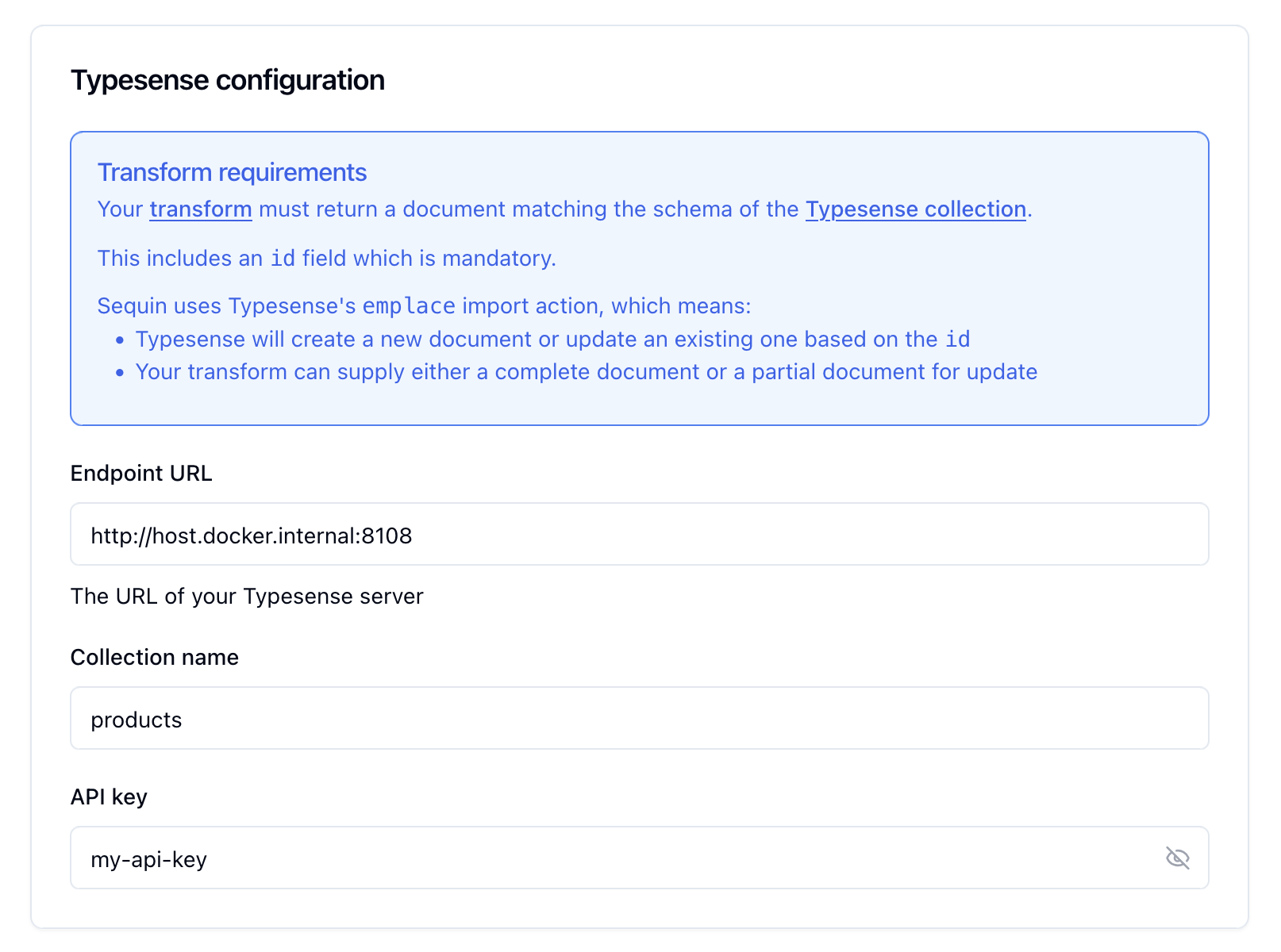
7
Create the sink
Give your sink a name, like
products-typesense, and click “Create Sink”.As configured, the Typesense collection will first receive a backfill of all rows currently in the products table. Then, it will receive all changes to the products table in real-time.Query your data in Typesense
With our initial backfill complete, we can now query Typesense for our This query will return all documents in the This query returns all documents in the
products collection:products collection.To query for just products matching “avocado”, we can add a name parameter to the query:products collection where the name field matches “avocado”.See changes flow to Typesense
On the new sink’s overview page, you should see the “Health” status turn green, indicating data is flowing to Typesense.Let’s confirm data is flowing by making some changes and searching in Typesense:
1
Make some changes
Let’s make some changes to the After a few seconds, search for the new product in Typesense:You should see the new product appear in the search results.Feel free to try other changes:
Each change will be reflected in Typesense within a few seconds. Try searching for the modified or deleted products to verify the changes.
products table and see them flow to Typesense.In your terminal, run the following command to insert a new row into the products table:Update a product's price
Update a product's price
Change a product's name
Change a product's name
Delete a product
Delete a product
2
Try fuzzy search
Typesense supports fuzzy search with typo tolerance. Try searching with a typo:Even with a typo, you should still find relevant products.
Great work!
- Created a Typesense collection
- Loaded existing data through a backfill
- Made changes to the
productstable - Verified changes are flowing to Typesense
- Tested search functionality
- Set up a complete Postgres change data capture pipeline

